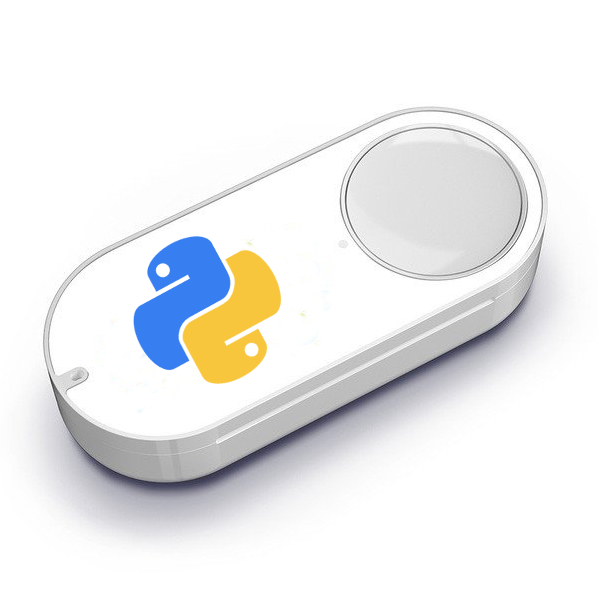Community¶
Here are some example projects of how to use your Amazon Dash button:
Random Episode: Play a random chapter of your favorite series, like The Simpsons, Futurama, Friends… https://github.com/Nekmo/random-episode
Gkeep: Add tasks to Google Keep (buy milk, beer…). The notes can be associated with a place to run a reminder. https://github.com/Nekmo/gkeep
Tell us how you use Amazon Dash and join the community. Send a email to dev [at] nekmo.com
The Simpsons Random Episode¶

The creator of the project uses Amazon-dash to play a random episode of The Simpsons on the TV. Things you need:
A Linux computer with the episodes of The Simpsons downloaded.
Amazon Dash button
A chromecast and a TV
Amazon-dash project installed and configured
Random-episode project installed and configured
Random episode project link: https://github.com/Nekmo/random-episode
To install Random episode:
sudo pip install random-episode
And configure it:
# random-episode.yml
# ------------------
playlists:
simpsons: # playlist name
directories: # Multiple directories
- '/media/videos/simpsons/'
recursive: true # Optional
patterns: # Optional
- '*.mkv' # file pattern
- '*.mp4'
- '*.avi'
players:
chromecast: # player name
type: chromecast # chromecast or native
# Chromecast name. Useful if you have more than one
name: nekmo-chromecast
This is the configuration for Amazon-dash:
# amazon-dash.yml
# ---------------
44:65:0D:48:FA:88:
name: Simpsons
user: nekmo
cmd: random-episode chromecast simpsons
Shopping list in Google Keep¶
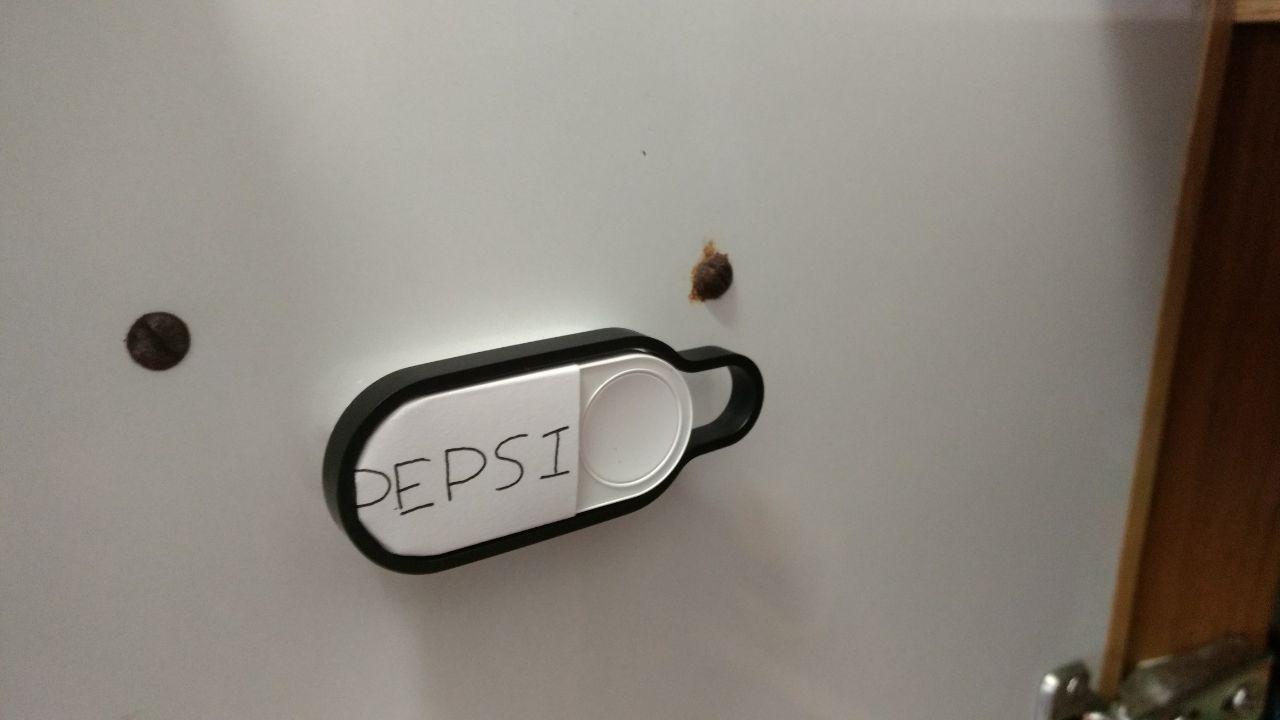
The creator of the project uses Amazon-dash to add products to buy using Google Keep. Google Keep allows you to add products to buy to a list and create reminders by date and by places (for example when you are at the supermarket). Things you need:
A Linux computer. For example a raspberry PI.
Amazon Dash button
Amazon-dash project installed and configured
Gkeep project installed and configured
Google account
Gkeep project link: https://github.com/Nekmo/gkeep
This is the configuration for Amazon-dash:
settings:
delay: 15
devices:
34:d2:71:1b:73:13:
name: Pepsi
user: alarm
cmd: gkeep --auth /etc/auth.txt add-item 170ae95c548.78ec8e3cffc10be4 "Pepsi" --uncheck
Play a audio¶
This is an example created by Nekmo of how to play an audio on your computer when you press the Amazon dash button. Things you need:
A linux computer with audio output
Amazon Dash button
Amazon-dash project installed and configured
A audio file to play
ffmpeg installed
settings:
delay: 15
devices:
34:d2:71:3b:82:17:
name: Dong Audio
user: nekmo
cmd: ffplay -nodisp -autoexit /home/nekmo/Music/dong.png
Externas links¶
Send to the email address dev [at] nekmo.com the articles you write about Amazon Dash. The submitted links will be
added to this list.