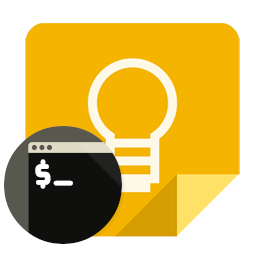Usage¶
gkeep notes¶
Manage Google Keep notes using notes command.
This command has subcommands for adding, searching, editing, or
deleting notes. To see all subcommands of notes use --help:
gkeep notes --help
An example of a subcommand is add. To see help use
gkeep notes add --help.
gkeep notes [OPTIONS] COMMAND [ARGS]...
add¶
Add a new note to Google Keep. A title and a message body are required for the new note. For example:
gkeep notes add "Today's tasks" "Install gkeep cli and configure it"
The syntax is:
gkeep notes add [options] <title> <note_content>
Options
-
--color<color>¶ Set note color. Choices: white, red, orange, yellow, green, teal, blue, darkblue, purple, pink, brown, gray
-
--labels<labels>¶ Set note labels. Add multiple labels separated by commas
Arguments
-
<title>¶ Required argument
-
<note_content>¶ Required argument
delete¶
It works just like get-note. Delete a note by its id or by its title or text. If the id is unknown, you can use the –title and/or –text filters. For example:
gkeep notes delete 161d1ad8c82.b2ed17d26167c9bc
The syntax is:
gkeep notes delete [options] [id]
Options
-
--title<title>¶ Filter by title note
-
--query<query>¶ Search in any note field
Arguments
-
[id] Optional argument
edit¶
It is possible to edit an existing note. The following parameters are available to choose the note to edit. For example:
gkeep notes edit --filter-title "Today's tasks" --text "GKeep installed, continue reading the docs"
The syntax is:
gkeep notes edit [options]
Options
-
--title<title>¶ Change the note title
-
--text<text>¶ Change the note text
-
--filter-id<filter_id>¶ Filter by id note. This is the preferred way to ensure editing the correct note
-
--filter-title<filter_title>¶ Filter by note title. The titles of the notes are not unique
-
--filter-query<filter_query>¶ search in titles and body of the notes. This is the least accurate filter
-
--color<color>¶ Change note color. Choices: white, red, orange, yellow, green, teal, blue, darkblue, purple, pink, brown, gray
-
--archived,--not-archived¶ Archive or unarchive note.
-
--pinned,--not-pinned¶ Pin or unpin note.
-
--labels<labels>¶ Set note labels
get¶
Get a note by its id or by its title or text. If the id is unknown,
you can use the --title and/or --text filters. For example:
gkeep notes get 161d1ad8c82.b2ed17d26167c9bc
The syntax is:
gkeep notes get [options] [id]
Options
-
--title<title>¶ Filter by title note
-
--query<query>¶ Search in any note field
Arguments
-
[id] Optional argument
search¶
Search for notes using filters or/and use query text. For example:
gkeep notes search --not-deleted "GKeep installed"
The syntax is:
gkeep notes search [options] [query]
Options
-
--color<color>¶ Filter by note color. Choices: white, red, orange, yellow, green, teal, blue, darkblue, purple, pink, brown, gray
-
--labels<labels>¶ Filter by label notes. Filter by multiple labels separated by commas.
-
--deleted,--not-deleted¶ Filter by deleted notes or not
-
--trashed,--not-trashed¶ Filter by deleted notes or not
-
--pinned,--not-pinned¶ Filter by pinned notes or not
-
--archived,--not-archived¶ Filter by archived notes or not
-
--title<title>¶ Filter by title note
-
--text<text>¶ Search in note content
Arguments
-
[query] Optional argument
gkeep items¶
Use items command to work with the note checkboxes. This command has
subcommands for adding, editing, deleting or check/uncheck items. To see all
subcommands of items use --help:
gkeep items --help
An example of a subcommand is add. To see help use
gkeep items add --help. In all items subcommands, note id argument is
mandatory. To get note id use gkeep notes search or gkeep notes get.
gkeep items [OPTIONS] COMMAND [ARGS]...
add¶
Add a item to an existing note. By default if the element already exists,
it is not duplicated. To duplicate the element use --duplicate param. By
default the item is created unchecked.
gkeep items add 75e4202b0c1.9fc0b868a7b34952 "Chip cookies" --check
The syntax is:
gkeep items add [options] <id> <text>
Options
-
--check,--uncheck¶ Item is checked or not
-
--duplicate,--no-duplicate¶ By default if the element already exists, it is not duplicated. If you want duplicate the element, use the this parameter
Arguments
-
<id>¶ Required argument
-
<text>¶ Required argument
delete¶
Delete a item to an existing note.
gkeep items delete 75e4202b0c1.9fc0b868a7b34952 "Chip cookies"
The syntax is:
gkeep items delete [options] <id> <text>
Arguments
-
<id>¶ Required argument
-
<text>¶ Required argument
edit¶
Edit an existing item. Use this command to change the text or check or uncheck the item. For example:
gkeep items edit 75e4202b0c1.9fc0b868a7b34952 "Chip cookies" --uncheck
Another example:
gkeep items edit 75e4202b0c1.9fc0b868a7b34952 "Chip cookies"
--new-text "Chocolate orange cookies"
The syntax is:
gkeep items edit [options] <id> <text>
Options
-
--check,--uncheck¶ Item is checked or not
-
--new-text<new_text>¶
Arguments
-
<id>¶ Required argument
-
<text>¶ Required argument
gkeep labels¶
List, create, rename or delete labels using labels command.
This command has subcommands for adding, searching, editing, or
deleting labels. To see all subcommands of labels use --help:
gkeep labels --help
An example of a subcommand is add. To see help use
gkeep labels add --help.
gkeep labels [OPTIONS] COMMAND [ARGS]...
add¶
Create a label on Google Keep. For example:
gkeep labels create "Label name"
The syntax is:
gkeep labels add [options] <title>
Arguments
-
<title>¶ Required argument
delete¶
Delete a label. For example:
gkeep labels delete "Label name"
The syntax is:
gkeep labels delete [options] <title>
Arguments
-
<title>¶ Required argument